The ribbon Administration > Print Templates
sisHYD offers a series of interesting co-operation
possibilities with the plot tool "Print Templates". Compared to normal
plotting/printing with MicroStation,
many output functions can be automated in combination with Print Templates. The
following section is about linking both programs.
Linking with Print Templates
sisHYD primarily supplies 2 kinds of printed designs:
For the documentation of these designs, just the design is usually framed and provided with a text field. This is precisely the task (and additional functions, described below) that PrintPrep executes. PrintPrep enables templates to be prepared, into which design content and additional information is transferred. Using the PrintPrep toolbox, the templates can be used and printed with one click.
Print Templates Elements
Print Templates makes possible to produce templates for printing. These templates contain:
Special functions of sisHYD for PrintPrep
- After selection of a detail, no legend is normally present in the selected range. sisHYD supplies the function (sishyd_legende), with which a PrintPrep viewport is filled with the legend.
- Text functions name the
calculation, the project, and the variable:
- The argument is the name of the PrintPrep Viewport (to determine the assigned network calculation)
- Network – Name of the calculated network from the dialog Network
- Calculation – Name of the calculation from the dialog "static network calculation"
- Description – Comment on the network calculation from the "stationary network calculation" dialog
- Project – File name of the last project save
- Medium – Name of the
calculated medium from the "stationary network calculation" dialog – relevant
for gas networks
- Variable Name of the calculated variable from the dialog "static network calculation"
- Not for text nodes, but as argument for the framework mode "sisXXX"
- Example: sishyd_legende/Ausschnitt1 writes the legend for the drawing of the PrintPrep framework named "Ausschnitt1" in the marked PrintPrep viewport
- Legend – Draw a legend for a PrintPrep viewport
- Evaluation functions for
the transmission of calculation results into the plot. All evaluation functions
receive the names of the desired network object as argument:
- The argument is the
name of a network object"
- Node pressure – Pressure of a node
- Node temperature – Temperature of a node
- Node pressure height – Hydraulic pressure of a node
- Element mass flow – Mass flow of the element
- Element entry flow rate – Entry flow rate of an element
- Element exit flow rate – Exit flow rate of an element
- Element entry temperature – Entry temperature of an element
- Element exit temperature – Exit temperature of an element
- Element pressure loss – Pressure loss of an element
- Element entry pressure – Entry pressure of an element
- Element exit pressure – Exit pressure of an element
- Name of the evaluation function – Task:
- Supplier name – Name of a supplier
- Supplier performance – Feeding performance of a supplier
- Supplier mass flow – Mass flow of a supplier
- Supplier entry flow rate – Entry flow rate of a supplier
- Supplier exit flow rate – Exit flow rate of a supplier
- Supplier entry temperature – Entry temperature of a supplier
- Supplier exit temperature – Exit temperature of a supplier
- Supplier pressure loss – Pressure loss of a supplier
- Supplier entry pressure – Entry pressure of a supplier
- Supplier exit pressure – Exit pressure of a supplier
- Pump name – Name of a pump
- Pump number of revolutions – Number of revolutions of a pump
- Pump delivery height – Delivery height of a pump
- Pump performance – Electrical performance of a pump
- Pump mass flow – Mass flow of a pump
- Pump entry flow rate – Entry flow rate of a pump
- Pump exit flow rate – Exit flow rate of a pump
- Pump entry temperature – Entry temperature of a pump
- Pump exit temperature – Exit temperature of a pump
- Pump entry pressure – Entry pressure of a pump
- Pump exit pressure – Exit pressure of a pump
- Valve name – Name of a valve
- Valve position – Position of a valve
- Valve pressure loss – Pressure loss of a valve
- Valve mass flow – Mass flow of a valve
- Valve entry flow rate – Entry flow rate of a valve
- Valve exit flow rate – Exit flow rate of a valve
- Valve entry temperature – Entry temperature of a valve
- Valve exit temperature – Exit temperature of a valve
- Valve exit pressure – Entry pressure of a valve
- Valve entry pressure – Exit pressure of a valve
- Label – Determine a unit label for a unit-bound evaluation function.
- The argument is the
name of a network object"